At the request of a girl friend I’m going to make a manual installation of the WeTravel software, an offline GPS application on which spoken in a previous post but now more specifically a installation in a Sony-Ericsson Z750i mobile.
For more information about this program, questions, problems and support for other mobile models can go to forum page.


Download the software and maps
The first thing to do is go to official site and download the latest version of the program, therefore we go to the Downloads section.
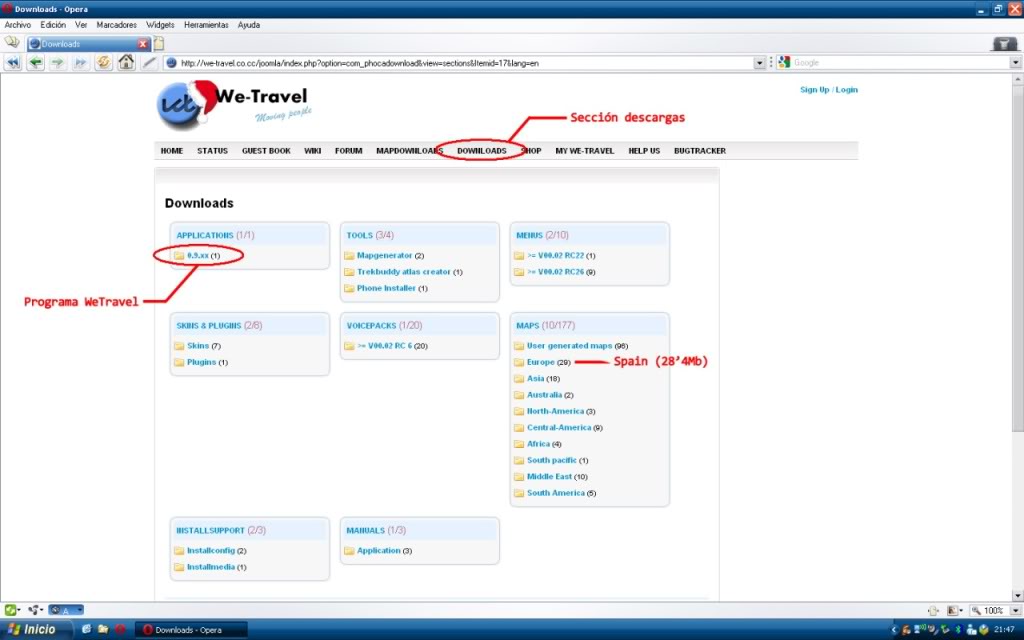
- In Install downloads / Latest is the latest version of the program to be downloaded separately from the corresponding files .JAR/.JAD with a directory tree created to be easier to bring into operation, and adapted to new features of new version.
- Then Maps are two subsections that interest us: Europe containing «Spain» which is a map of Spain 28’4Mb, which is the site «official» map and then this subsection User generated maps in which this «Map of Spain» with 169Mb which is a map of Spain (Canary and Balearic Islands included) with all levels of zoom and maps based in OpenStreetMap. Obviously depending on the memory card that we can use one or the other.
- Then we have additional options such as Mapgenerator, Phone Installer or additives such as skins, plugins and voices, but I don’t enter into these options because are not essential.
Conect the mobile

With DCU-60 cable that came with your phone connect the USB to the computer and the other connector to the mobile, if you are well connected will ask mode that we want to work with your mobile. Select mode «Mass Storage» which allows access to mobile like a pendrive, we will confirm a warning of what it means to put it in that mode.

When we said yes the phone will restart to plug to computer as mass storage unit, the process takes time so don’t be alarmed if is a black screen or the mobile vibrates: it is normal at the end of the process must receive a message «Don’t extract USB Cable until exit of PC application» and on Windows Explorer has been appeared two removable drives more: PHONE corresponding to the phone memory to PHONE CARD memory card, although there are times there isn’t indication and must to be distinguished by capacity of them.
Directory tree on Memory Stick
Before installing WeTravel we’ll create the directory tree that needs the program to work and some sample map that can download from official website in the section:
Downloads> Documentation> Current Documentation> . WeTravel_SampleInstallTree.zip
With Windows Explorer go to the memory card in «Others» folder and we’ll create a new folder called «WeTravel» (eg E:\Others\WeTravel) which we’ll copy the contents of the file that you downloaded from the section Application once unzipped, be sure that at least copy also Wetravel.JAR as this is setup file.
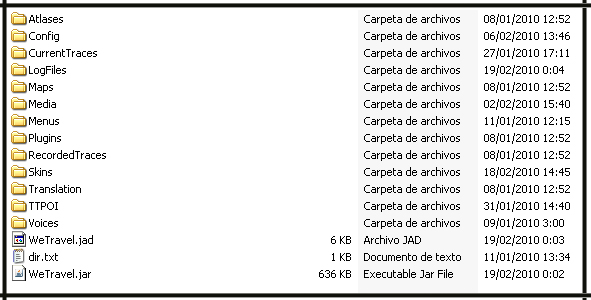
Maps
Once loaded directory tree will load the maps we need, in this case we will use the Spain map of 28’4Mb in the Maps; Europe section. Unzip the «msspain.zip» file and copy his contents to a new folder with the name that want to identify map in the Maps directory (eg E:\Others\WeTravel\Maps\My map).
Install WeTravel
Now that we’ve finished transferring all necessary files can remove the USB cable from mobile before hit «Safely remove hardware» will repeat the same process as connecting mobile with black screen and vibrate, but that’s normal. Once the mobile already has signal of phone operator is ready to use.

Have to locate the installation file: Wetravel.JAR. To do this we go to Menu; Organizer; File Manager, from this go to «Others\WeTravel» folder and you’ll see that there are two files WeTravel. The reality is that no matter which execute because for Z750i is not necessary to run .JAD file to have execute permissions as for other mobiles (Samsung, Nokia …).
After following the progress bar will ask us where we want to install it, it will be in «Applications». Once is saved we’ll say that don’t want run it given that first start to set permissions.
Setting permissions
We must do this step to keep us out of bore us with them and to be sure that’s not connect to the Internet, the program is located in Menu; Organizer; Applications as «WeTravelMidlet Suite» click Options; Permissions.
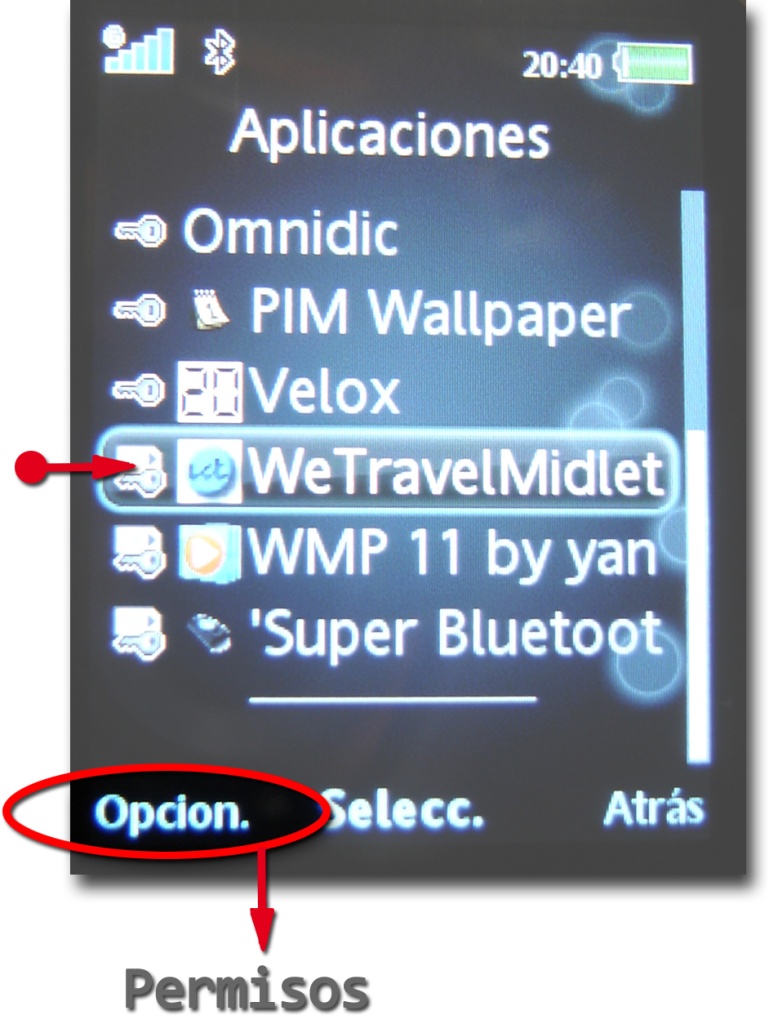
- Internet access: No
- Multimedia: Ask once
- Read user data: Never ask
- Write user data: Never ask
- Location services: Once ask
- Landmarks: Once ask
Once the permissions is changed, go back and run the program.
Config programa
At start program still did not know where the directory needs to function and therefore he asks «Search root?» (We say that yes) for us to scan the mobile’s directories and find it, almost certainly will find it and tell us «Use as root: e:/others/WeTravel/»
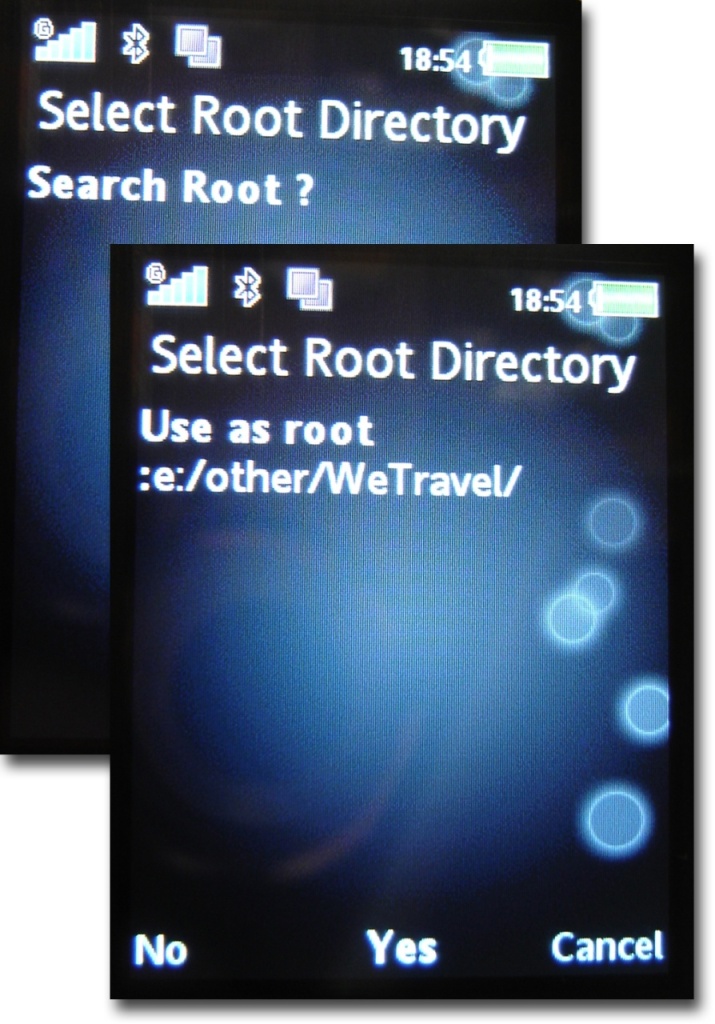
After which ask a few details as essential:
- Language: Lang_EN
- Map: My map (the name you’ve put the maps directory)
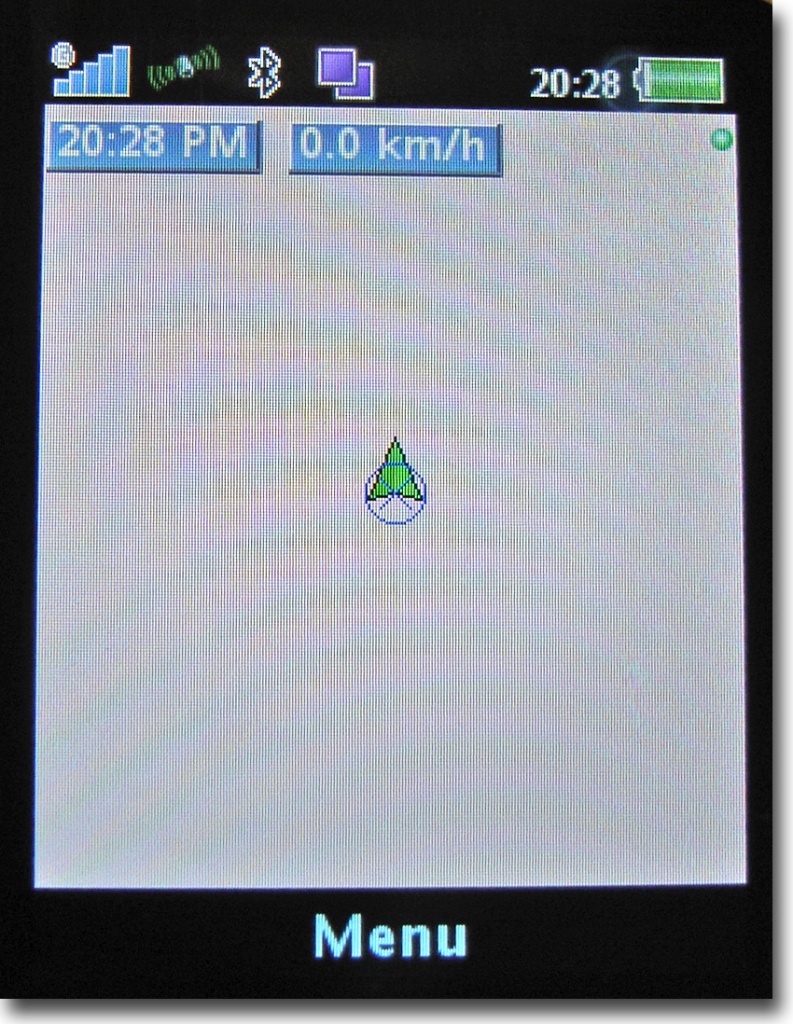
With such data is sufficient to operate and say OK, after which ask the name of the town than we disregard it with «cancel» and if all went fine you must see a blank map without take out No map data «above the screen.
Still have to set a few settings.
- Menu; Settings; GPS > internal GPS (JSR-179)
- Menu; Settings; Routing > (select the appropriate)
- Menu; Settings; Screen; Windowed > Fullscreen
- Menu; Settings; screen; Rote off > Rote on
Finish
After this can delete files in E:\Others\Wetravel called «Wetravel.JAR»,»Wetravel.JAD» and «dir» as they have fulfilled their mission and they subtract a few Kbs on memory card.
We seize the moment and delete other files to obtain more space:
:\Others\WeTravel\Atlases\DemoGhent\Cycle-10
:\Others\WeTravel\Atlases\DemoGhent\Cycle-11
:\Others\WeTravel\Atlases\DemoGhent\Cycle-12
:\Others\WeTravel\Atlases\DemoGhent\Cycle-13
:\Others\WeTravel\Config\Lang_AF
:\Others\WeTravel\Config\Lang_CZ
:\Others\WeTravel\Config\Lang_DE
:\Others\WeTravel\Config\Lang_DK
:\Others\WeTravel\Config\Lang_FR
:\Others\WeTravel\Config\Lang_HR
:\Others\WeTravel\Config\Lang_HU
:\Others\WeTravel\Config\Lang_IT
:\Others\WeTravel\Config\Lang_NL
:\Others\WeTravel\Config\Lang_NO
:\Others\WeTravel\Config\Lang_PL
:\Others\WeTravel\Config\Lang_RO
:\Others\WeTravel\Config\Lang_SK
:\Others\WeTravel\Config\Lang_TR
:\Others\WeTravel\Maps\DemoGhent
:\Others\WeTravel\Voices\Female\NewsReader
For maps you can always buy a Memory Stick M2 card with more capacity for more maps that allows the card supplied with the phone. You can also use other maps than the WeTravel official site or create new ones as needed.
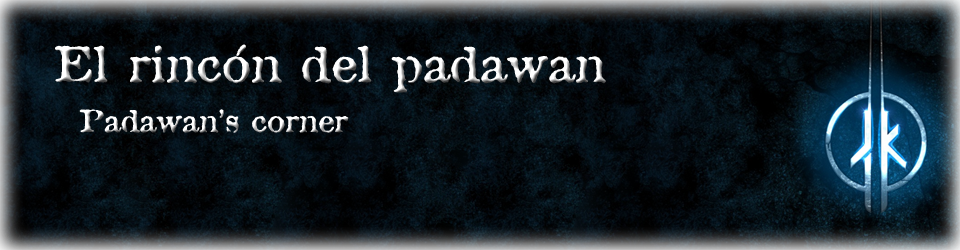
djamel writes:instal we travel on nokia
Me gustaMe gusta