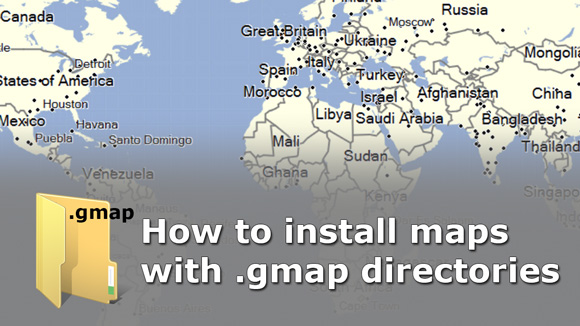
To install the maps in Mapsource/Basecamp there are two options, to do it through a .IMG map or to do it with an executable that installs the maps, although with the .IMG you lose some data associated to the map, neither everybody has access to the map installer or can trust in that map installer so that it doesn’t install «something else». There’s a third way, to install a .gmap directory, you’ve all map data exactly as with the map installer and without touching the registry…the only catch is that have to do it manually.
Where install the .gmap directory
This is the first important point because depending on where we place the .gmap directory we will be able to use the maps with Mapsource and/or Basecamp and with the option -or not- of exporting the installed maps to the GPS or a memory card.
| Pathway | Program (export option) |
|---|---|
C:\Program files (x86)\Garmin\Basecamp\Maps | Basecamp (No transf). |
C:\Program files (x86)\Garmin\Mapinstall\Maps | Mapsource (Transf). |
C:\ProgramData\Garmin\Maps | Mapsource (Transf). Basecamp (Transf). |
The last option in ProgramDatais the most useful if we install there the directories .gmap we will be able to use the maps indistinctly in Mapsource and Basecamp, both with option to transfer maps to a GPS or memory card.
How to install with a .gmap directory
When it comes to installing a .gmap directory the method is very simple: copy «bluntly» the directory in one of the three locations mentioned above and you’re done!
When you run Mapsource/Basecamp it will detect the maps by himself.
How to install with a map installer
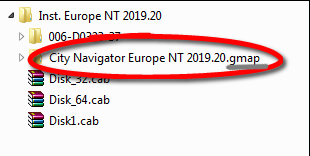
Here we would have a map installer (.MSI), USB drivers…but what interests us most is that it contains a complete .gmap directory, so to install it you only need to copy «bluntly» the directory in one of the three locations mentioned above and you’re done!
When you run Mapsource/Basecamp it will detect the maps by himself.

Installing the maps this way without running the installer (.MSI) avoids that this could be an attack vector and that some virus could get into it, especially if we don’t trust the source that offers the maps.
Vídeotutorial
English subtitles available!
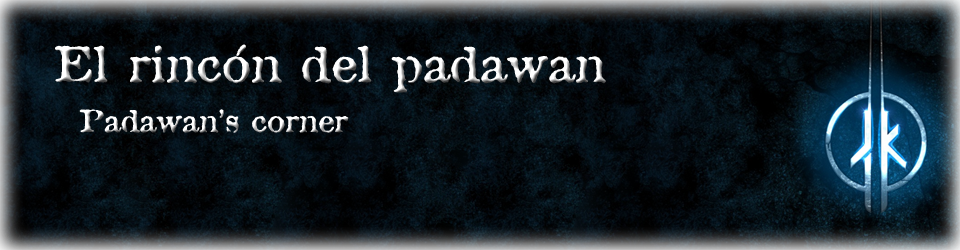
Estimado Obiwan2208,
Lo felicito por el valioso aporte que hace por el conocimiento sobre mapas y gps Garmin.
En su ultima publicación del mapa de Europa 2020.3 por su canal de Telegram bajé los tres archivos de la versión gmap, pero cuando intento descomptimir los archivos .rar una vez bajados, apstece mensaje de archivo dañado.
Saludos y gracias
José
Me gustaMe gusta
Hola @Jose, lo he descargado y comprobada la integridad con el propio WinRAR: esta correcto.
Descargalo de nuevo, usa si quieres el comando
Guardar como...para obligar a TG ha descargar los archivos de nuevo y de paso reemplazar los archivos existentes por si están corruptos. Si te siguen dando problemas ya te los pasare de alguna forma utilizando tu cuenta de correo-eMe gustaMe gusta
Hola.
Gracias por tus post son muy interesantes…
Pero una duda, ¿de donde sacas los directorios gmap?
He buscado y no encuentro nada al respecto.
Mu agradecido de antemano.
Me gustaMe gusta
De foros especializados, aunque a veces te ofrecen los directorios .gmap «tal cual» lo mas habitual es hacerlo a través de instaladores. Sobre la búsqueda sobre directorios .gmap hay casi o ninguna información, lo que hay aquí ha sido investigación propia ya que hace muchos antes ya hice instalaciones así y personalmente me parece mejor que hacerlo a través de mapas .IMG
Por cierto tienes el post en español aquí.
Me gustaMe gusta
Hola muchas gracias por tu aportación, es muy útil. Entiendo que para no tener ningún problema lo mejor es instalar mapas tipo NT para navegadores antiguos que funcionan con este tipo de mapas. Y que aún no ha salido la actualización NT del 2019.30.
Por otra parte, como son varias partes descargadas del mapa. 3 partes de img, y 3 instaladores, no se que parte es la que tengo que copiar en la carpeta C:\ProgramData\Garmin\Maps o C:\Program files (x86)\Garmin\Basecamp\Maps para poder ver el mapa y transferirlo. Puesto que habiendo intentando varias opciones el mapa no me sale en Basecamp y en una de ellas al abrir Bascamp me dice «error: el mapa no se ha instalado adecuadamente, vuelva a realizar la instalación»
Me gustaMe gusta
No hay tres partes, es siempre una, solo que para facilitar la descarga lo divido con WinRAR en trozos de unos 1’4Gb, así los archivos del mapa Europa NT 2019.20 serian:
Para volver a juntar todo hay que abrir la primera parte que seria
NT201920-EU_Map.part1.rary automáticamente tomará la segunda y tercera parte hasta completar todos los archivos comprimidos, esto vale para cualquier archivo con la extensionpartN.rardonde N es el numero de volumen en el que se ha partido los archivos comprimidos.El error te lo dará porque solo encuentra parte de los archivos no todos.
Me gustaMe gusta
Ok, seguramente así sea. Pruebo. Muchas gracias
Me gustaMe gusta
Gracias por los mapas….
No consigo la parte 3 de los rar para descomprimirlo..
Saludos
Me gustaLe gusta a 1 persona
Cuales son los mapas que estamos hablando?
Me gustaMe gusta
City Navigator Europa NTU2020.10
Directorio .gmap
Me gustaMe gusta