In this post I will put things a little easier to Garmin’s users allow them to know «step-by-step» how to upload geotagged photos through Gamin Connect™ Photos, using «photo navigation» feature, which today include most GPS.
So by accessing to the photos can push on them and that can go directly to destination,by example the Eiffel Tower, everyone knows it, but…what is her address? With «photo navigation,» we can easily recognize the destination and could go there just clicking on his photo.
Garmin by his «propietary» policy (propietary maps, proprietary software, proprietary formats…) makes it difficult to customize and take profit from these GPS, although are very good. At this time I show how to do through Garmin Connect™ but I’ll not stop to investigate for can use our own photos, but you can always do it through the unit’s menus.
Install the Garmin Communicator plugin
- Go to the page of plugin. On the same page already indicates if we have the plugin and if is updated.

- CLick on «Install now». If there are problems or want to specify our OS can use the links to right side.
- Once completed the download, start with setup. Surely will require some confirmation or UAC’s warning.
- Acept the EULA and press «Next» then starts the installation, once finished must press «Done».
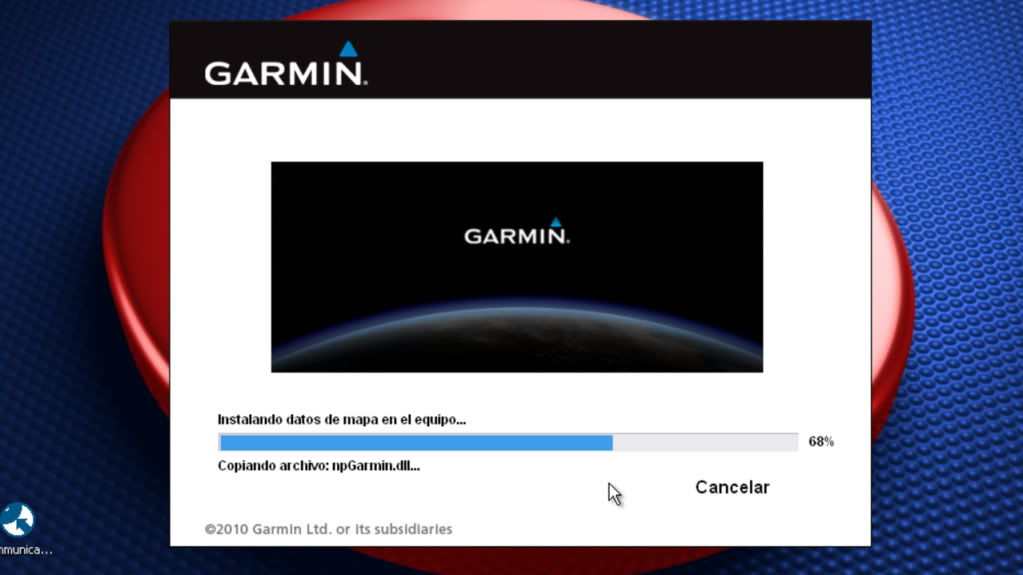
- Nothing more finished the installation will return to the same page where we have installed the plugin to give us the confirmation that the plugin is present and updated, and if applicable if GPS is connected or memory cards.
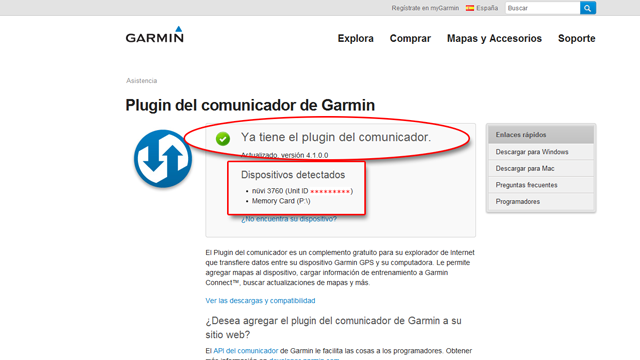
Download pictures

Garmin has closed the Garmin ConnectTM Photos service.
I haven’t found any service where you can upload photos to the GPS, so I’ll leave this section blank.
Using geotagged photos
- Turn on GPS.
- Go to images viewer. Utilities> Images viewer
- Select the image and on right will appear zoom controls, but below you’ll see a pushpin (like Google Earth) so clicking on it we see the location is related with photo.

- And if we agree, would click on Go so GPS calculate the route.
Apart also appear POIs corresponding to photo locations in «Favorites» under «Photos» category, these POIs can’t be erased because linking the photo with a location and deleting these POIs are also deleted thephotos.
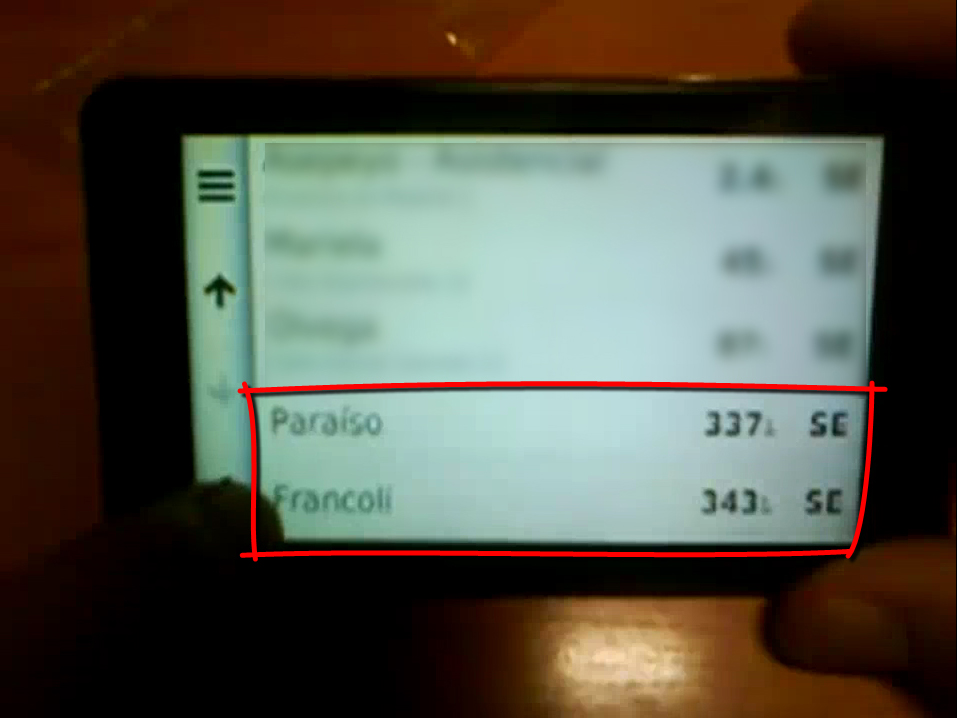
Using own photos
Today I not found how to upload directly geotagged photos to GPS, I’ll work on it.
Have to upload the POIs and photos separately, and use GPS unit’s menus for link them.
- Go to «Favorites» and select POI to be related. Destination; Favorites
- Click «Options» upper left corner shown as three horizontal lines and select «Edit».
- Seek «Assign picture» that go us to all photos loaded into the unit and click on the picture you want to link with that POI.
Repeat this process with all photos and POIs you want to geotag.
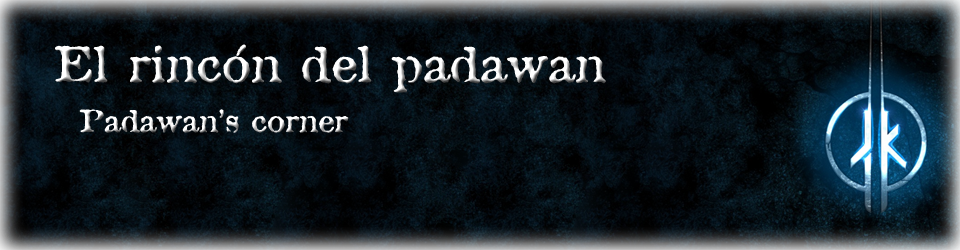
Originally posted by ganbarkhas :
I'm fine Ganbarkhas, thnx. :up:
Me gustaMe gusta
ganbarkhas writes:hey how are you it s nice
Me gustaMe gusta